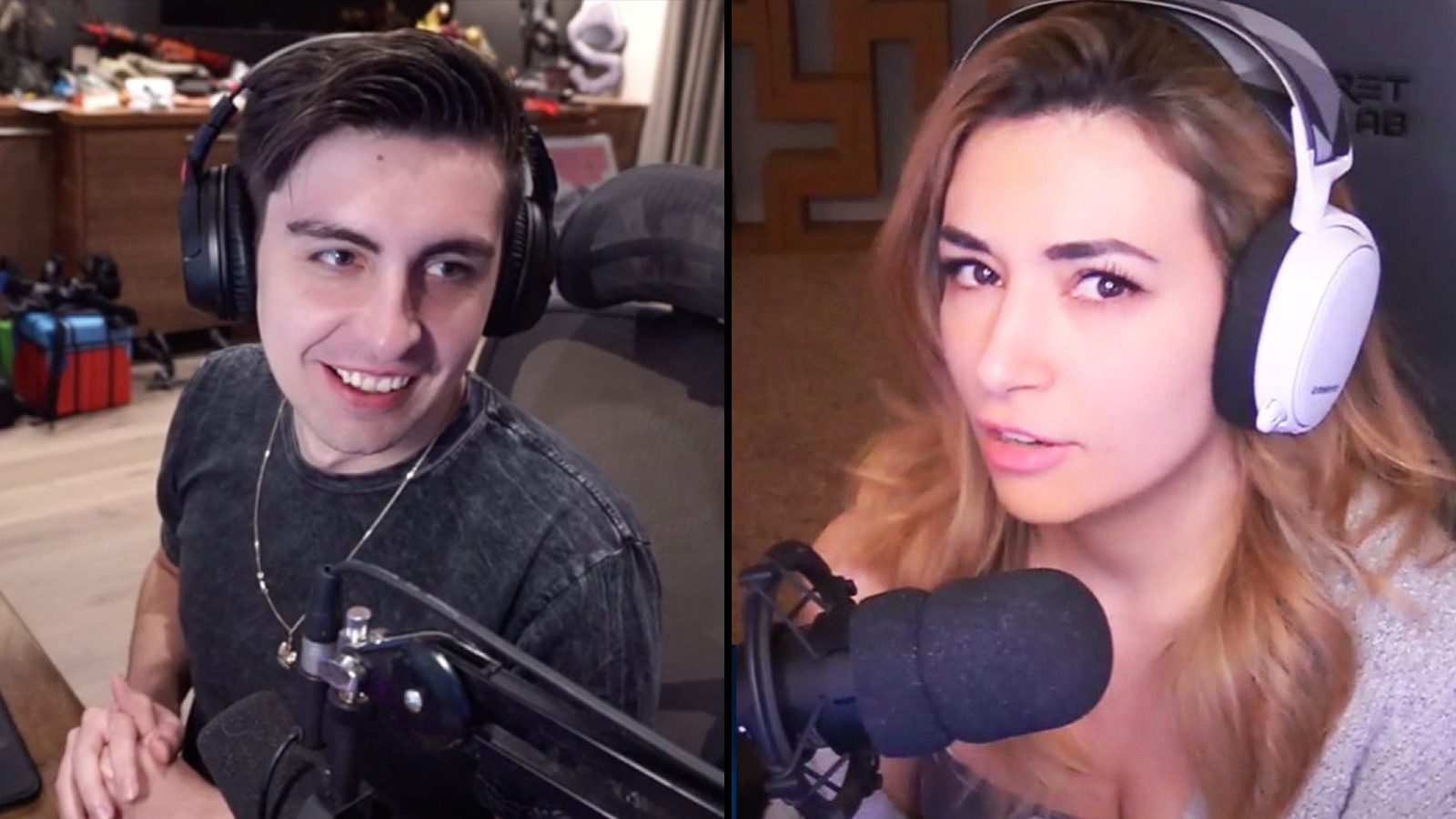Distance Converter
Most of us think that when streaming requires a camera. However, there are a few ways to stream without using a camera. The article How To Stream Without A Camera will help you learn more about how to go live without using a camera.
Can we dream without cameras?
You can broadcast live without a camera, so the answer is yes. One way to do this is to stream video games, slideshows, or other entertainment that doesn’t need a live camera feed by utilizing screen-sharing software to broadcast a live feed of your computer screen.
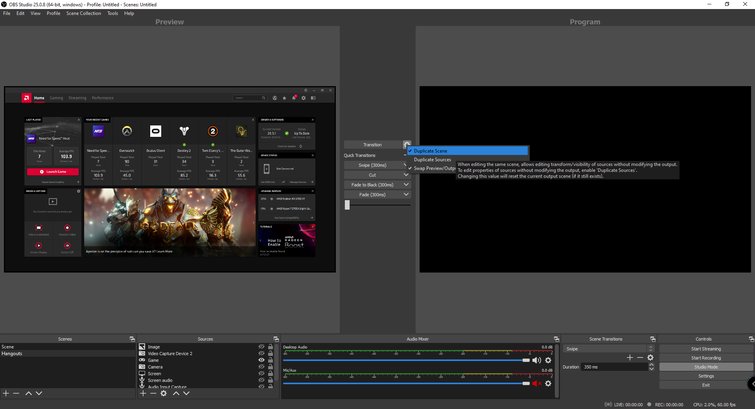
Employing pre-recorded video or image content as the stream’s background while using a microphone or other audio-capturing equipment to record your audio and any live bits you might wish to include is another technique to go live without a camera.
To communicate with your audience, you could also employ text, audio, or presentation materials. Live audio, text, and video content can all be streamed on live streaming services like Twitch, Facebook Live, and YouTube Live. You might also think about presenting a live audio-only stream on websites like Spotify, Soundcloud, and other audio-streaming platforms, similar to a podcast or radio-style stream.
Live stream by sharing your computer screen on Facebook
You will need to utilize software that can capture your computer screen and transmit it to the internet to live stream it to Facebook. Utilizing Facebook’s built-in live streaming feature, which is accessible via the Facebook website or mobile application, is one choice. You must have a Facebook account to utilize this feature, and you must grant Facebook access to your camera and microphone.
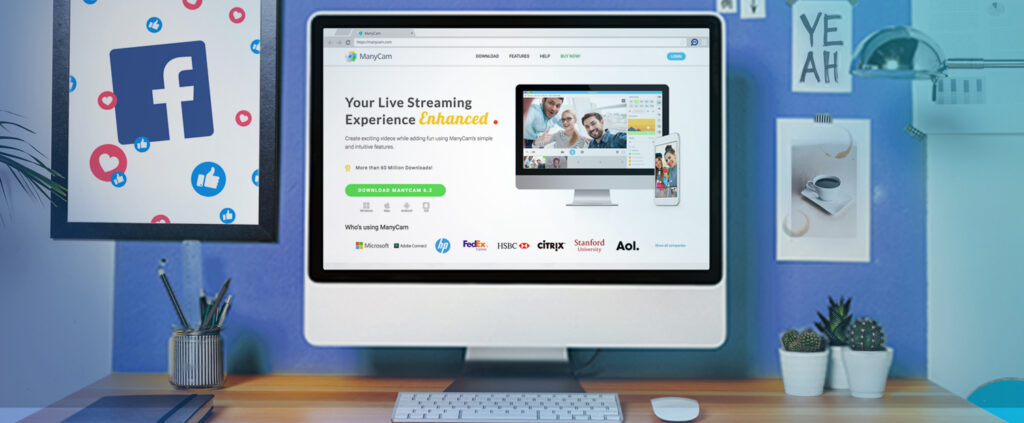
Utilizing third-party software like OBS Studio, XSplit, or Streamlabs is an additional choice. These programs let you record your screen and stream it to various websites, such as Facebook. Before beginning life, you must establish a stream key in your Facebook account and add it to the software settings.
If you need any additional help using a particular piece of software, don’t hesitate to contact me. This is the next information in How To Stream Without A Camera.
Livestream using OBS software
Video recording and live broadcasting are both supported by the free and open-source OBS Studio (Open Broadcasting Software). The general procedures for using OBS to live stream your computer screen to Facebook are as follows:
OBS Studio can be downloaded and installed on a PC. Click the “Settings” button in OBS Studio to access the settings menu. Choose “Facebook Live” from the “Service” drop-down box in the “Stream” section. then key in your Facebook account’s Stream Key. Go to your Facebook page, choose “Live,” then “Create,” and then copy the Stream key to get your Stream Key.

Click the “+” button in the “Sources” section to add a “Source” to your OBS Studio scenario. By selecting “Display Capture” or “Window Capture,” respectively, you may decide whether to capture your full screen or just a certain window.
Other settings, including audio, video, and placing webcam video to the top of the screen, can be changed as necessary. Click “Start Streaming” in OBS Studio when you are prepared to begin streaming. You can name your stream, select a privacy level, and write a description in the pop-up window that will display. To begin the stream after making your selections, click “Go Live.”
Please be aware that you’ll need a strong internet connection and a machine with the necessary hardware for OBS Studio. Before going live, you might want to test your live stream with a small audience to confirm its quality and consistency. Please get in touch with me if you have any more queries or if you want more details on how to use a particular OBS Studio feature. This is the next information in How To Stream Without A Camera.
Notes when going live without a camera
When broadcasting live on Facebook without a camera, it’s crucial to keep the following in mind:
Despite not using a camera, you’ll still need a microphone to communicate with your audience and reply to comments, so make sure it’s in good working order.
Before going live, test out your audio: You should test your microphone and speakers before going live to make sure your audio is functioning properly and that the sound quality is good.
Assist your audience with visuals: Without a camera, you’ll need to rely on other visuals to keep them interested. As an illustration, you may add slides, photographs, or movies to complement your audio content or show off your computer screen.

Be ready to engage with your audience: Despite not having a camera, you may still communicate with them by using the chat option. Ensure that you are prepared to reply to criticisms and queries at the moment.
Without a camera, it could be more difficult to keep an audience’s attention, so think carefully about the topic you’ll be delivering. Make certain it is captivating and entertaining.
Engage the audience in other ways: Even if you’re not utilizing a camera, you can still engage your audience by posing questions to them, encouraging them to contribute their own opinions and experiences, and replying to comments in real time.
You can still give your viewers a compelling and participatory live stream experience even without a camera by keeping these points in mind. If you have any further inquiries, please let me know. This is the next information in How To Stream Without A Camera.
The benefits of going live without a camera
Your audience will pay more attention to the audio content of your live stream when you aren’t using a camera. If you’re producing a podcast, delivering a speech, or offering comments on a certain subject, this can be useful.
Greater flexibility: When you go live without a camera, you have more control over the information you share with your audience. You may, for instance, enhance your audio information with your computer screen, presentations, photographs, or movies.
Lower technical requirements: Going live without a camera reduces the need for expensive, time-consuming, and difficult-to-set-up high-quality camera and lighting equipment.
Increased audience focus: When there isn’t a camera there, the audience is given more attention, which makes it simpler to interact with them and answer their comments and queries.
More inclusive: By removing the camera, it becomes possible to include those who might be camera-shy, have disabilities, or have other reasons to avoid appearing on camera.
Cost-effective: Going live on Facebook may be more affordable if you don’t need a camera, lighting, or other equipment.
It’s important to keep in mind that going live without a camera might be a terrific method to engage your audience and deliver insightful content, but it might also have drawbacks to visual engagement. When it’s required to highlight anything or develop a closer connection with your audience, you may always think about combining live streaming with a camera. This is the next information in How To Stream Without A Camera.
Hope the article How To Stream Without A Camera will provide useful information for you.