Distance Converter
The iPhone 12 Pro’s camera now has a few updates from Apple. In theory, the iPhone 12 Pro’s camera specs don’t seem to have changed much from the iPhone 11 Pro’s specs, but there are many tweaks and improvements made inside. The iPhone 12 Pro line now includes a number of new Apple camera features and settings. Here are the Camera Tips iPhone 12 Pro Max that you should know, so keep reading to learn more.
Camera Tips iPhone 12 Pro Max
Snapshot With The Volume Button
Last year, Apple introduced the useful QuickTake feature to its iPhone lineup, and this year it improved the feature even more. Therefore, one of the best camera tips iPhone 12 Pro Max is to use the Volume buttons to record QuickTake videos right now. You can use the Volume Up button to take continuous photos and the Volume Down button to record QuickTake videos, depending on how your Camera app is configured.
Better Low Light Photography

This is one of the amazing camera tips iPhone 12 Pro Max that users can look forward to. Users can expect dramatically improved photos even in low light thanks to Pro Max’s intelligent HDR and deep matching, which modifies several aspects of the camera for optimization. your images in terms of clarity, texture, and color. The enhanced portrait mode offered by the telephoto lens is another benefit. This is because the background and subject separation algorithms have been improved.
iPhone 12 Pro Max stands out when shooting in low light compared to some of the remaining 12 versions. For example, it has the highest ISO (light sensitivity index) of 7,616 compared to the Pro’s 5,808, so taking pictures with it will have less “noise”.
Take A Photo Outside The Frame
This is one another of the camera tips iPhone 12 Pro Max, When you take a photo with the iPhone 12 Pro’s main camera, it can also take a photo with the ultra-wide-angle camera if it deems it necessary. The ultra-wide-angle photo isn’t visible to you, but Apple stores it for 30 days, and it can be quite useful if you need to retouch the photo.
You can access ultra-wide-angle photos in the built-in photo editor using the crop, straighten, and perspective tools. From there, you can re-adjust the image as you like. Under certain circumstances, your iPhone will automatically edit photos using data from the ultra-wide-angle camera to make them even better. A blue Auto badge will appear in the top right corner of those images.
Video QuickTake can also use this function. In Settings -> Camera, you can access the Out-of-frame capture options.
Record Videos In Dolby Vision
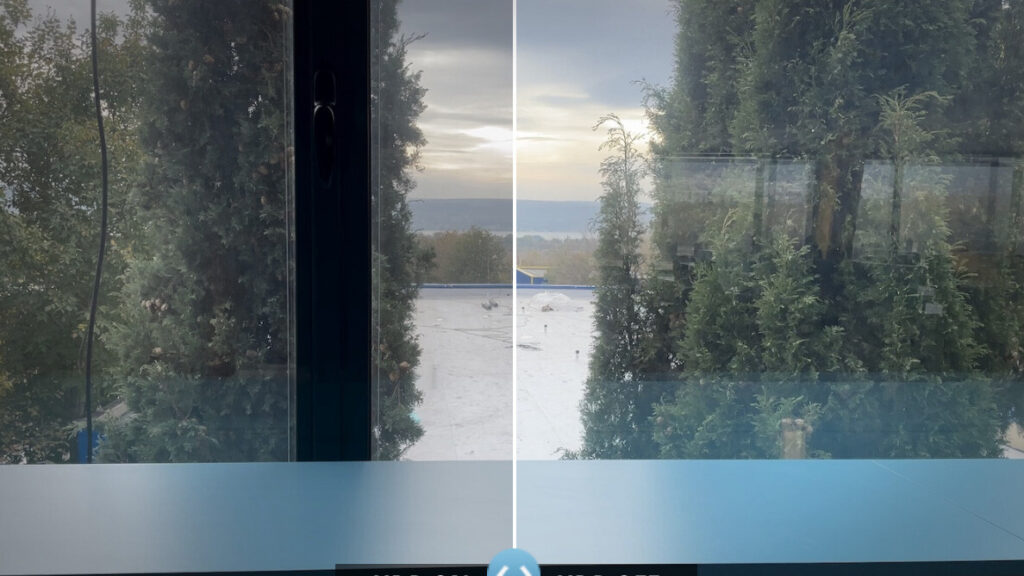
One of the best camera tips iPhone 12 Pro Max is you can record Dolby Vision HDR video on iPhone 12 Pro. It is the world’s first smartphone to support 4K Dolby Vision recording from both the front and rear cameras. While the iPhone 12 Pro series can shoot Dolby Vision recordings at 4K resolution at 60 frames per second, the iPhone 12 and iPhone 12 mini can only do so at 30 frames per second.
On iPhone 12 Pro, Dolby Vision HDR video can be recorded.
Considering that the option to record video with Dolby Vision is enabled, you really don’t need to do anything. Hence, here is how to enable and disable Dolby Vision on your iPhone 12 Pro in case you want to find out where it is or turn it off.
- Navigate to the Settings app on your iPhone 12 Pro.
- Scroll down and select Camera.
- Tap Record Video.
- HDR Video can be accessed by swiping down. Enable this setting to continue using Dolby Vision; Turn it off to stop using it.
Shooting in ProRAW
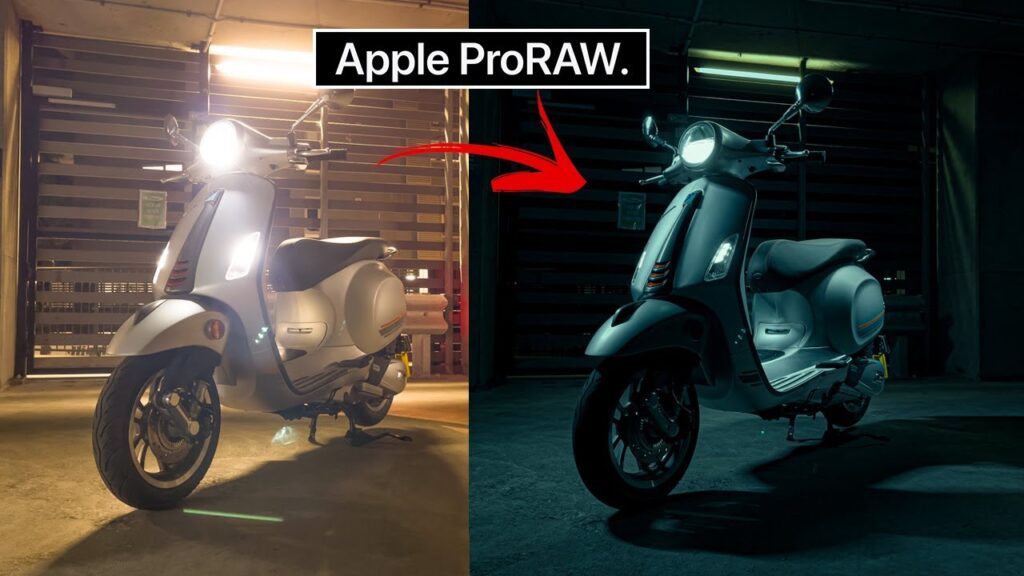
One of the best camera tips iPhone 12 Pro Max is ProRAW images that can be captured with iPhone 12 Pro and iPhone 12 Pro Max. That’s Apple’s interpretation of the RAW/DNG file format. The benefit of ProRAW is that it offers the best of both worlds, allowing for both editing flexibility and access to Apple’s computing advantages like Smart HDR 3, Deep Fusion, and more. Shoot in ProRAW for more flexibility if you’re a photographer or if you frequently edit your photos. Please note that only iPhone 12 “pro” series can take photos in ProRAW.
Using iPhone 12 Pro to take ProRAW photos:
- Launch option
- Scroll down, then select Camera.
- At the top of the screen, select Format.
- You can now find the RAW icon in the top right corner of the iPhone 12 Pro Camera default app (top left in landscape mode)
- For photos, tap RAW to activate the photo; when enabled, the diagonal will disappear.
- When viewing your photos in the Photos app after taking them with ProRAW, you’ll see a RAW label in the upper-left corner.
- On iPhone 12 Pro, tap Edit to start working with ProRAW images right away.
Selfies & Portraits Can Be Brightened With Night Mode
Thanks to the LIDAR scanner, you can now use portrait mode in night mode in addition to the standard night mode available on all iPhone 12 models. You can expect fine details and clarity. improvements in low-light photos in addition to better light. This is also one of the amazing camera tips iPhone 12 Pro Max.
Conclusion
Above are great camera tips iPhone 12 Pro Max that you can use to create beautiful and high-quality photos. What are some more important camera tips iPhone 12 Pro Max that one should know? Comment below and let us know!
